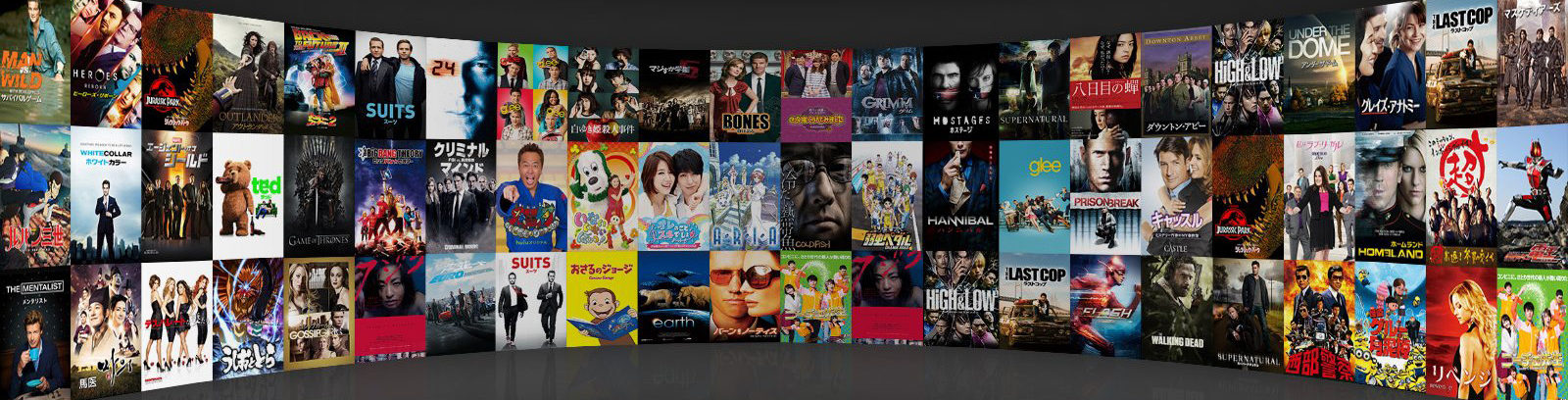Amazon Fire TV is a great tool that you can use if you want to stream content online. It’s very handy, reliable and it works exactly the way you want. But there are some things to consider one of them is the fact that sometimes you are unable to watch 4K video on it. That being said, is there a way to watch 4K video on Amazon Fire Stick in case you encounter any problems? 4K Video issues are very common on Amazon Fire TV Stick but could be resolved easily.
Check the Network Status
First, you want to check the network status to see if the Amazon Fire TV works the way it should. Sometimes you won’t be able to watch the content, and that is obviously going to be quite the trouble in this regard.
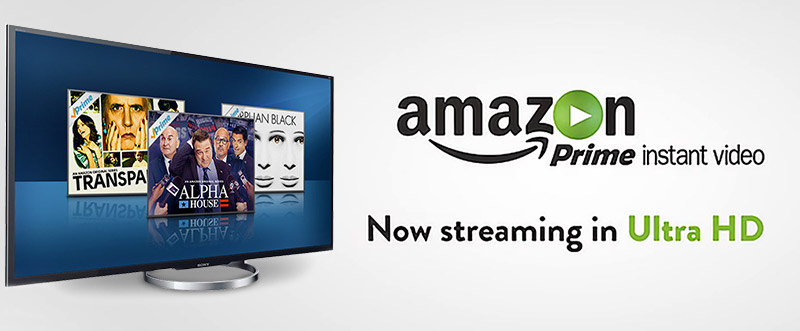
Do You Have the Right Device?
If you want 4K content, you need to make sure that you own the Amazon Fire TV 2nd or 3rd generation. The challenge that comes from this is that you also need a compatible TV. In the case of 4K content, you need an Ultra HD TV. That TV needs to have at least a HDMI input that’s HDCP 2.2 compatible. You are unaware of technical details of your device; contact Amazon Fire TV Support for more information of your device.
Internet Speed
It’s a very good idea to check the internet speed. Ideally you want very fast internet, as otherwise you can end up with problems. It’s important to note that high speed internet will give you a stellar convenience and there will be no delay. Upgrading your internet speed will be a tremendous idea, so just try to keep that in mind if you can.
Customize the Amazon Fire TV Options
You will have to go to Settings/Display and Sounds/Display and then you have to open the Video Resolution section. Ideally you want to make sure that the resolution is not set to auto. If that happens, then the HDCP 2.2 is not detected and that can obviously be 4K video issues. It’s a crucial thing to keep in mind here and the results will differ based on a variety of factors.
Clear Data for the Video Apps
There are times when 4K streaming via Amazon Fire Stick won’t work because video apps don’t have their data cleared. We recommend you to enter the Amazon Fire TV settings, select Applications and then choose Manage Installed Applications. You can also take help Amazon Fire Stick Support technicians, just in case. Force Stop the application and then choose Clear Data. You want to Clear Data again when it asks you if you want to delete app data. Restart the Amazon Fire TV, ideally you want to disconnect the power cord and then plug it back in.
As you can see, if there is any 4K streaming problems, you can still get some nifty results. That being said, the results will be quite impressive if you just use these ideas to solve the problem. It’s a great opportunity for you to keep in mind, and it might actually work a lot better than you would imagine. You might also want to calibrate the display, just in case there are problems with the output. One thing is certain, these solutions will make it easy for you to solve any 4K problems!