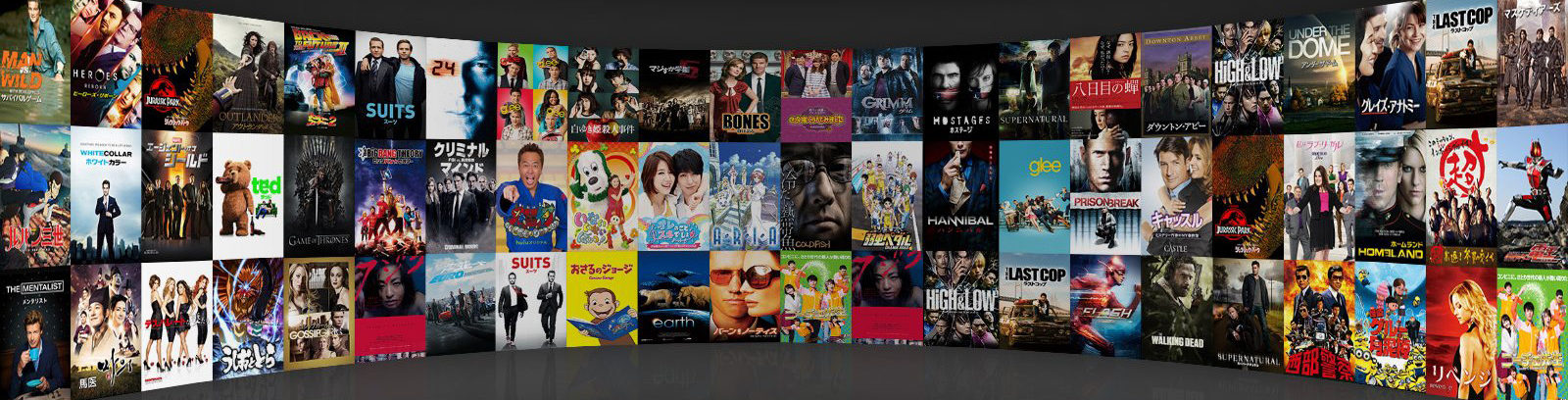A lack of sound on your Amazon Fire TV device can prove frustrating. It is certainly not practical or enjoyable to watch video playback without any audio. To manage your Amazon Fire TV Stick, we provide troubleshooting steps on how to correct these problems. Learn just how to fix audio issues on Amazon Fire TV.
How Your Amazon Fire TV Works
To better troubleshoot your device problems, it is easier when you know how it works and which components require changes.
The Amazon Fire TV Stick has become a popular media device owing to its versatile functions. Three major models have been released by the manufacturer including:
- TV Box for 4K, HDR and Ultra HD video playback
- Fire TV Stick for 1080p video
- Fire TV/Echo device initiated by voice operation
The Fire TV is integrated with Amazon streaming making watching videos, listening to music or using applications simple. It works by connecting an HDMI cable to the TV receiver and Amazon Fire Stick for functionality. Ensure your TV is configured to ensure compatibility with such devices. If you do not know how to connect and configure the device, we suggest contacting Amazon Fire Stick Support for professional guidance. This is most of time your best resource to fix the problems with Fire TV device.
How to Fix Audio Issues on Amazon Fire TV
The following provides multiple methods you can apply to correct the sound issue on your Amazon Fire TV:
- First try turning the power off at the plug for a minute. A good restart is often sufficient to restore normal operations.
- Ensure the Fire Stick is compatible with the speakers. Change settings to default.
- Determine whether your software settings are up to date. If you have not installed the latest update, do so then restart your devices.
- When using the Amazon Fire Stick, first check you have not accidentally muted the sound. You can check this by determining whether the AC receiver is on. You must ensure Dolby Digital Plus is in off mode. Simply visit your settings menu, Display and Sound, Dolby Digital and turn the Dolby Digital Plus to OFF.
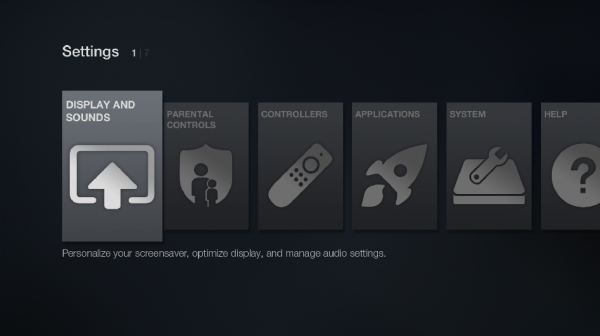
- Examine your HDMI cable. Many problems originate from the HDMI cable that is poorly connected or damaged. Disconnect the HDMI cable that is linking the Fire TV to your TV. Check the cable and reconnect. If the problem persists try a different HDMI cable. You can always call Amazon Fire TV Support and order a new one which will get delivered to your address in couple of days.
- Ensure your HDMI cable and Fire Stick is detecting the Fire TV. Examine the port the cable is plugged into and whether your stick reads DVI or PC. If so, you are not receiving input from the HDMI cable. To restore audio if you have surround sound equipment, connect your HDMI cable to the receiver, this receiver should produce sound via the HDMI cable. Alternatively, you can plug your Fire Stick into the HDMI port on your TV, set your TV to directly produce audio output.
- You can try an optical cable connection between the receiver and TV, rename your HDMI input to DVD so it is recognized by the Fire Stick or choose a different input method.
Finally look at the sound settings on your TV. For many Brands, simply setting the television to digital can address the audio issue.